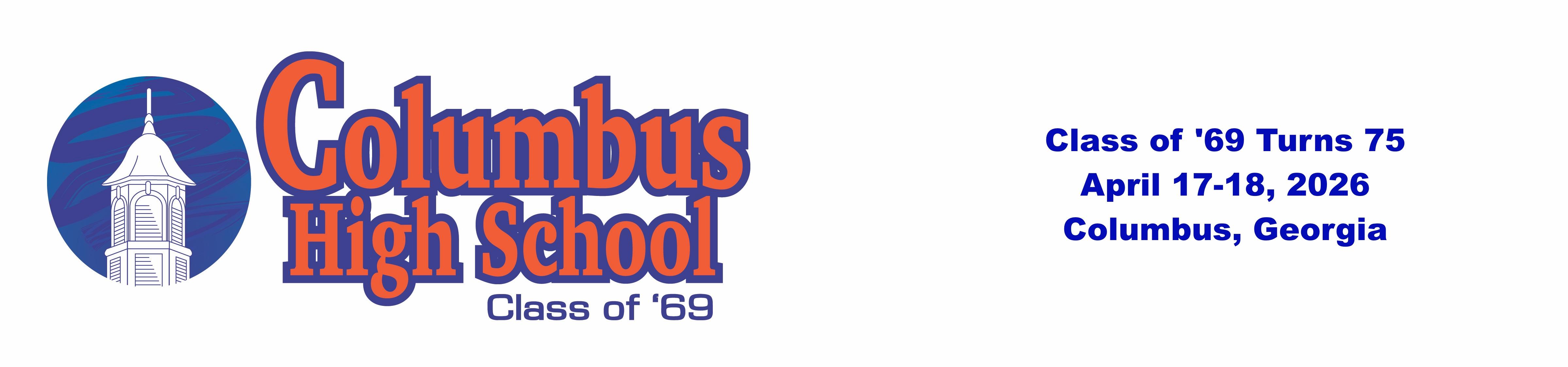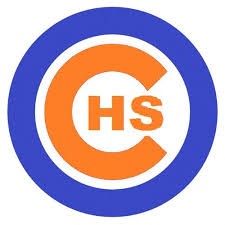A Note About Names
Some classmates are experiencing an issue with . . . their names. Some women are finding their last names repeated, as in "Susan Smith (Smith)." Others are looking for a way to change the way their first names are presented. For instance, if you were known as "Bill," you may not want your classmates to be confused by your full name, "Augustus William."
Good  news: You can change your name (first name or last name) in this website to whatever you prefer. Our suggestion is that you include a version that people will remember from high school. For women, that means including your maiden name. That way, if your friends from the CHS cafeteria table are looking for you, they'll find you more easily. We might not have known you as Susan Smith, but rather as Susan Jones. But that is your call.
news: You can change your name (first name or last name) in this website to whatever you prefer. Our suggestion is that you include a version that people will remember from high school. For women, that means including your maiden name. That way, if your friends from the CHS cafeteria table are looking for you, they'll find you more easily. We might not have known you as Susan Smith, but rather as Susan Jones. But that is your call.
So if you've registered with the site (that is, you've entered an email address and password), here are step-by-step instructions for changing how your name is presented. Note: We've learned that these changes are better made using a regular computer than a smart phone. If you have problems, you might also try using a different web browser.
Changing your last name
- Make sure you're logged in. That is, that you've entered your email address and password.
- Look in the right-hand corner in the blue field. You should see an icon that looks like the head and shoulders of a person. Click it.
- In the dropdown menu, you should see this link: “Edit Contact Info”. Click that link.
- When this page opens, you’ll find your contact information, including three lines of information about your name:
First Name
Last/Maiden Name
Married Last Name - The second line should be your last name in high school. That’s how many people will remember you and will look you up, so (while you are free to choose any name you prefer), you may want to be sure your high school name is the one in this box.
- If you see the same name in the second and third lines (and you really don't want your high school name used on the site), then delete the third one. This should eliminate the problem of your last name being repeated in your profile.
- Scroll to the bottom of the form and click the big blue button labeled “Save Changes."
Changing your first name
Do everything listed above, but when you get to step 5, make the changes in the first line (First Name). Remember: Scroll to the bottom of the form and click the big blue botton labeled "Save Changes." Otherwise, nothing changes.
Final note: So where did we get these names? These were the names listed in the 1969 Commencement program. That's why we have, in most cases, listed you by your full name (as of June 1969) . . . including that middle name you'd rather not share with the world.